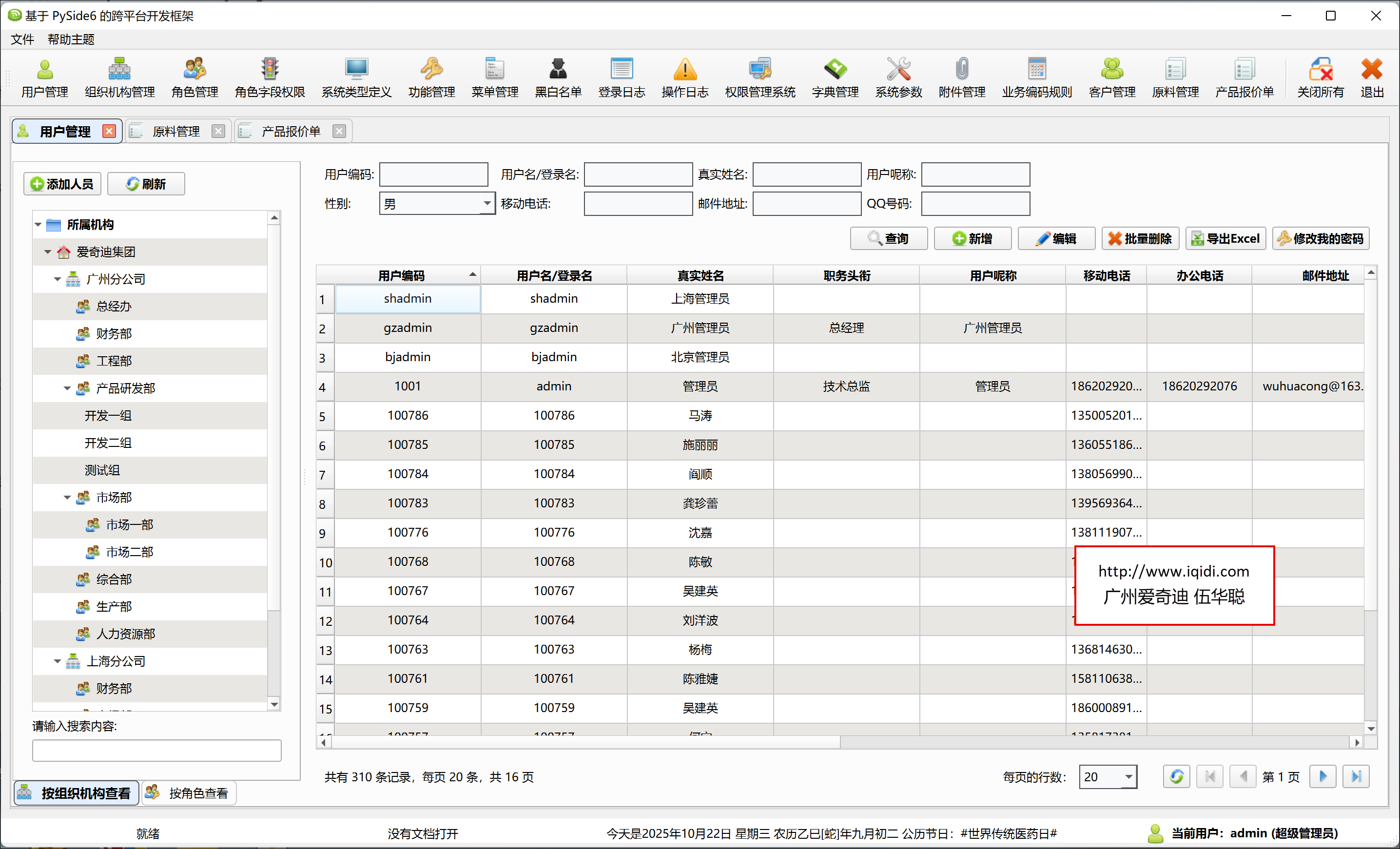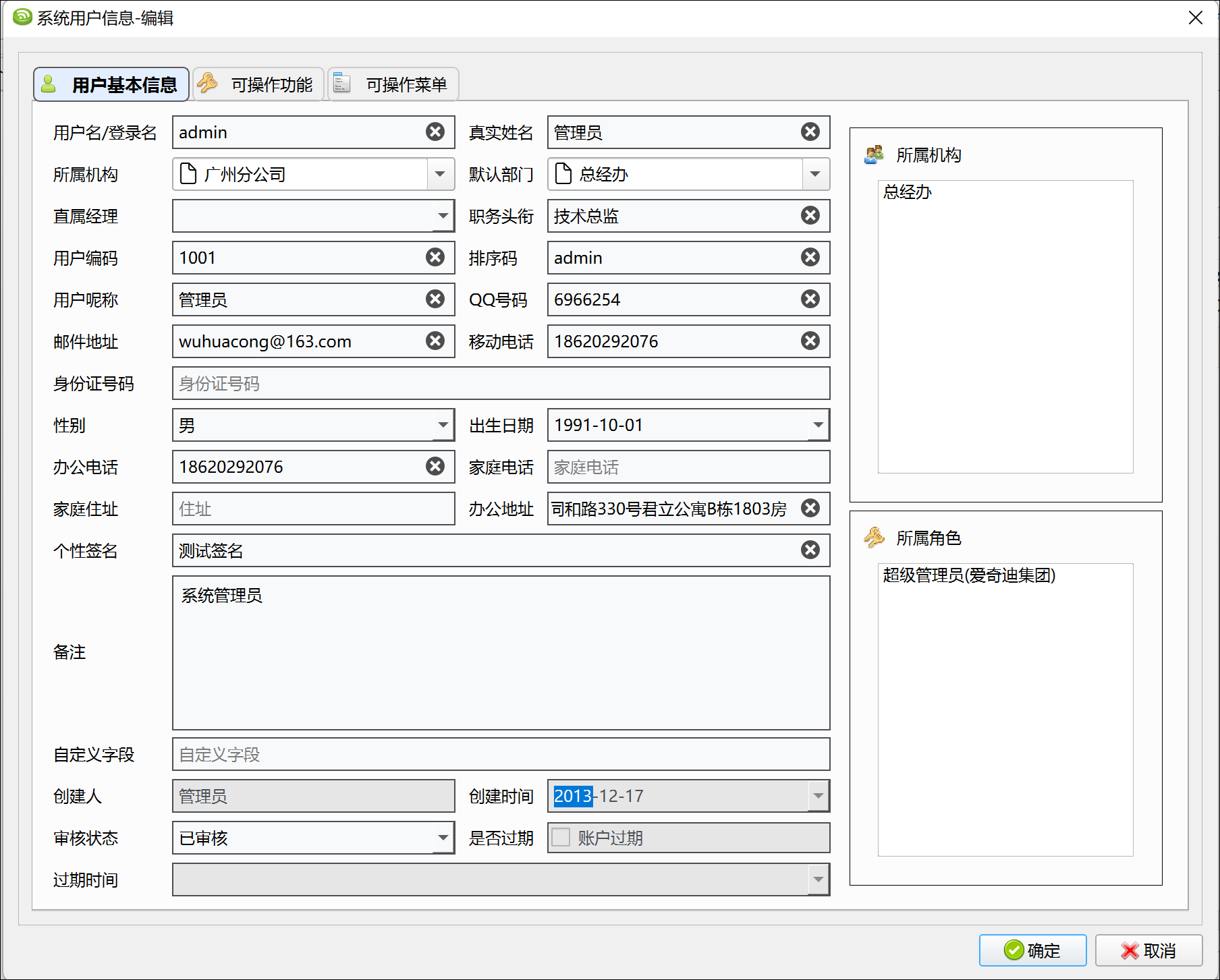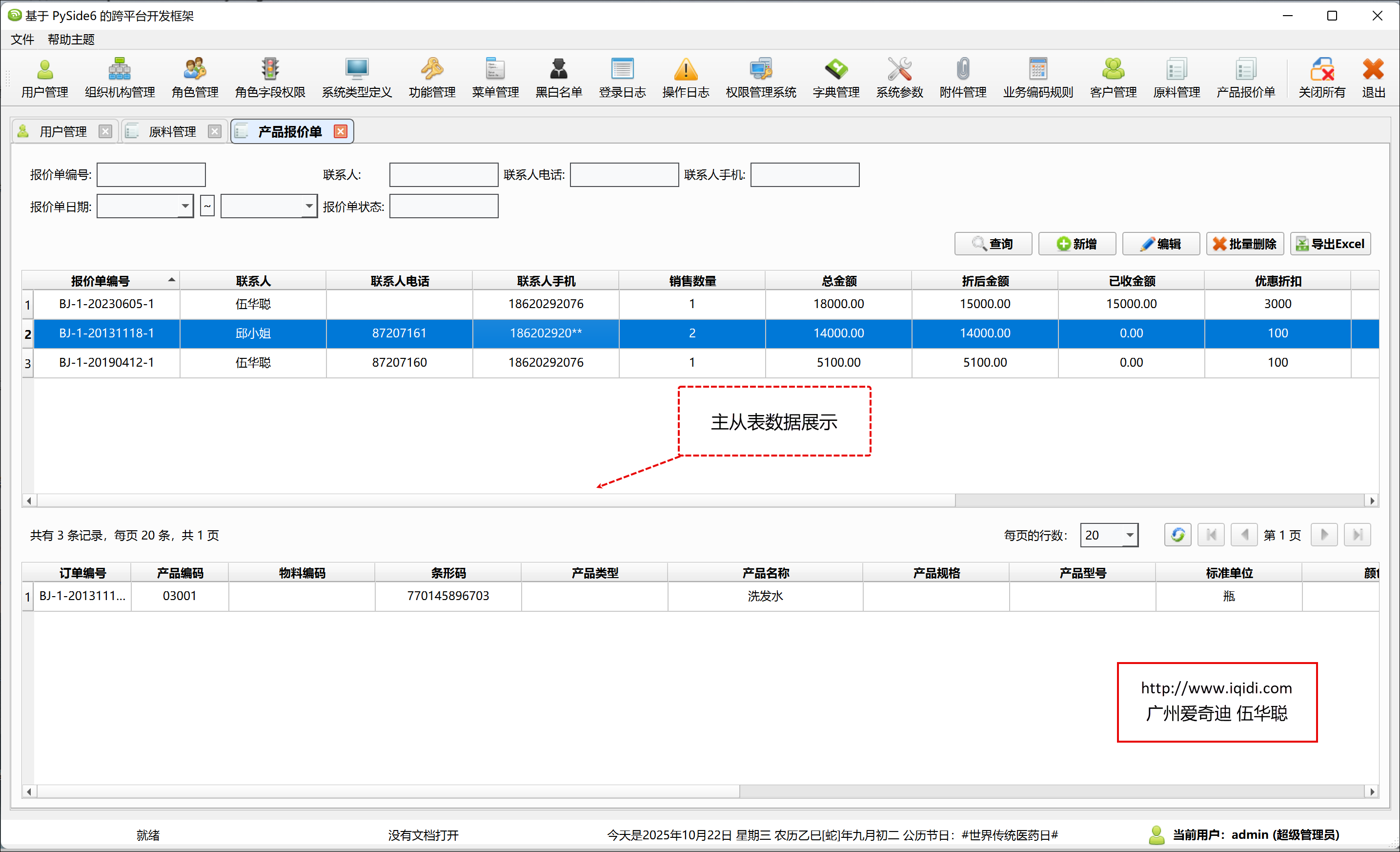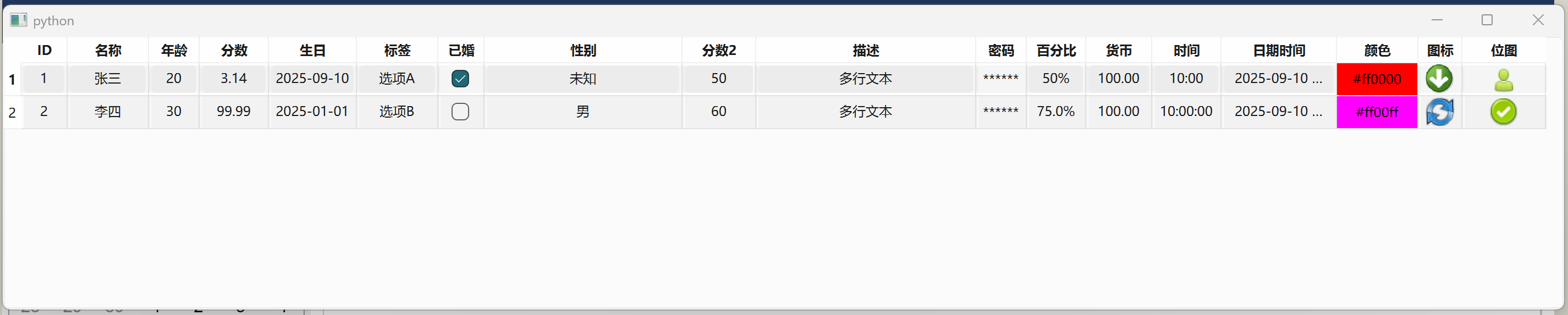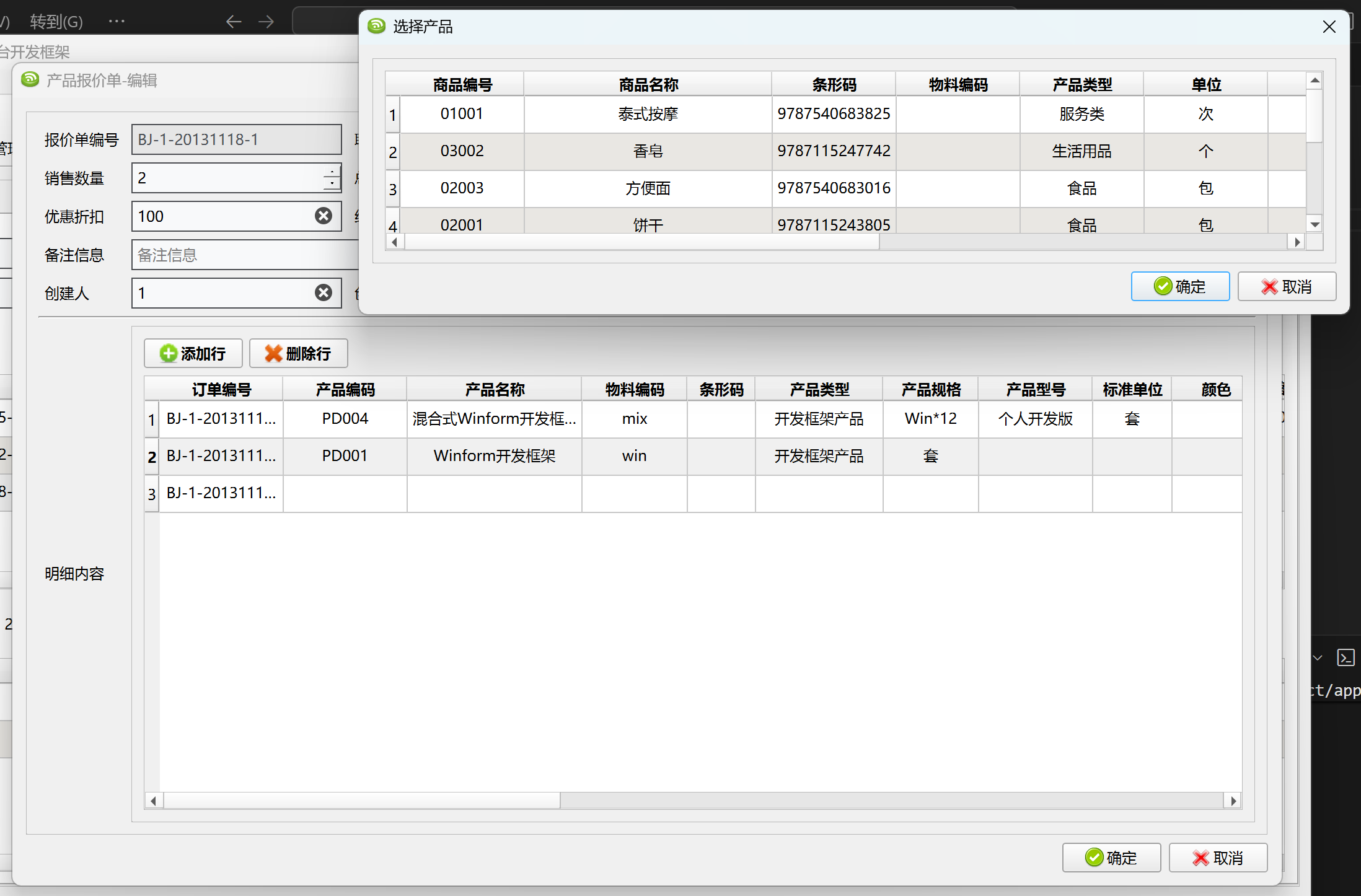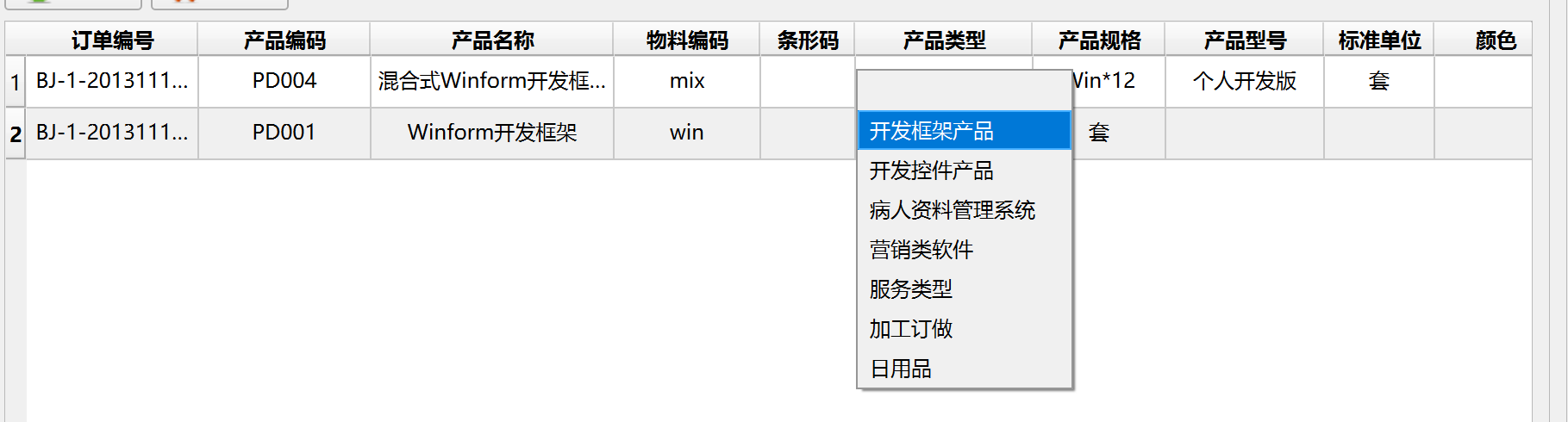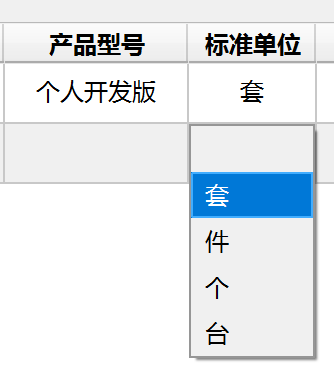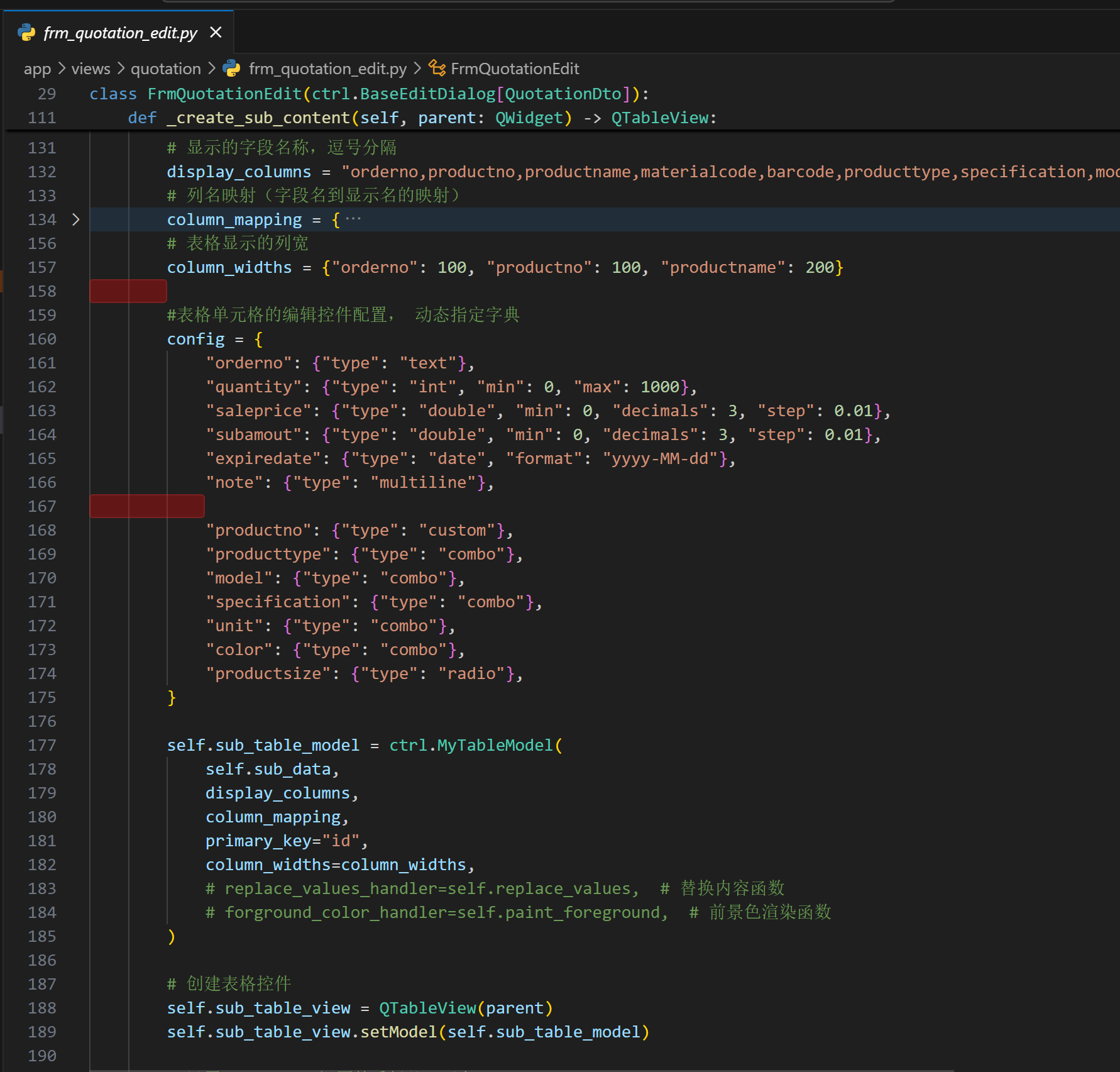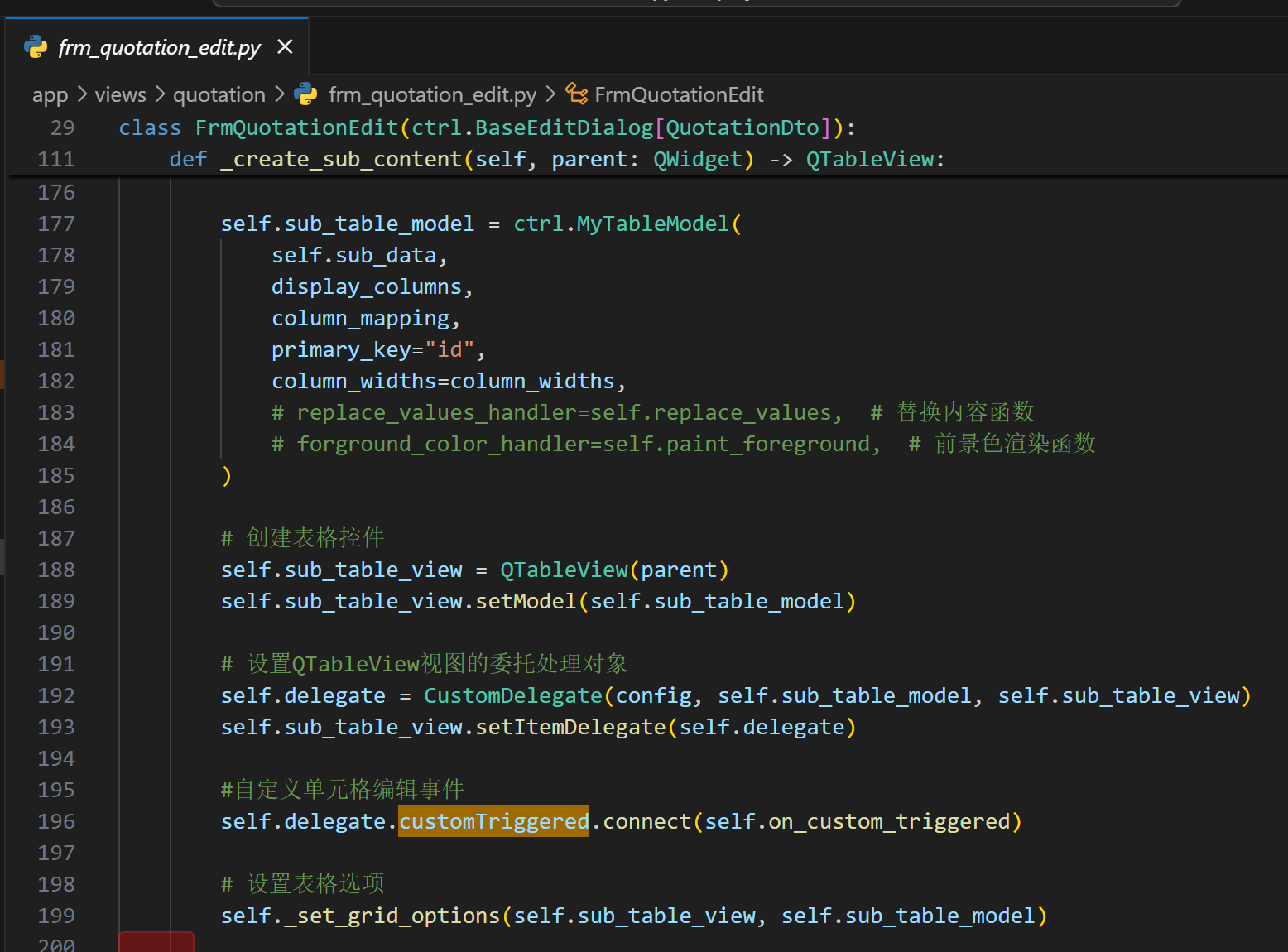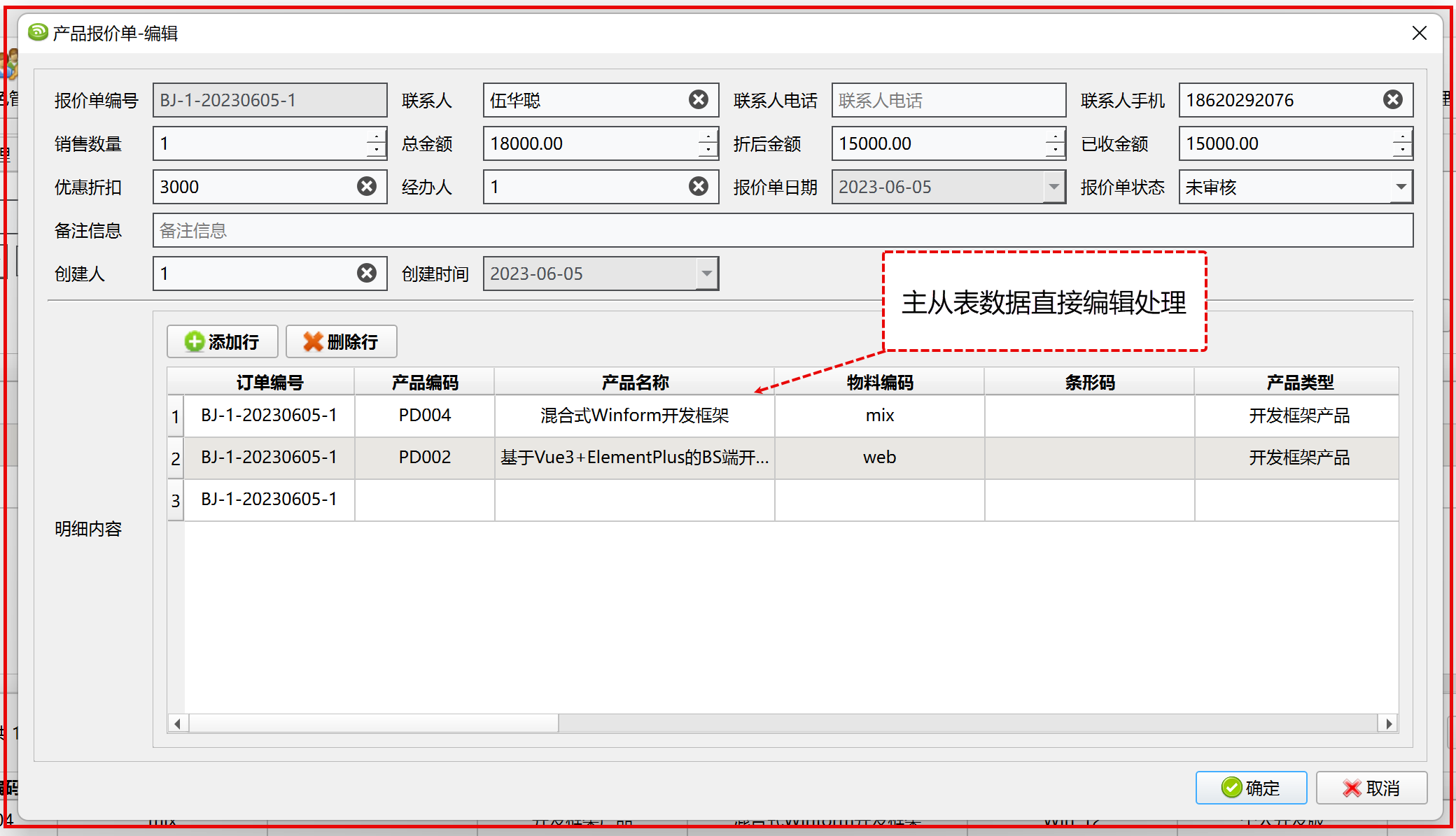在PySide6/PyQt6的開發框架中, 為了方便對錶格數據的快速錄入,有時候包括多種錄入的類型,包括文本框、數字格式(整數、小數)、日期、時間、下拉列表、自定義彈出框、單選框組、百分比、金額、顏色、圖片、內置圖標等多樣化的處理需要,本篇就是基於此需求,在PySide6/PyQt6的開發框架中,增加對錶格多種格式錄入的處理,以及主從表的數據顯示和保存操作。
PySide6/PyQt6的開發框架主界面支持多文檔管理,可包括菜單欄、工具欄、內容區和狀態欄等,內容區以選項卡方式展示多個窗口,如下所示。
常規的編輯界面如用户界面,雙擊列表彈出展示,如下所示。
主從表展示界面如下所示。
主從表直接編輯界面,在彈出對話框中進行編輯主表信息和明細記錄,明細記錄通過表格方式直接錄入,方便各種類型的數據錄入處理。
1、在PySide6/PyQt6的開發框架中表格的數據錄入
我們先來看看測試案例,查看下錶格中多種格式錄入的效果
視頻效果如下所示
如我們在產品報價單中進行主從表編輯數據的時候,界面如下所示,其中產品信息通過彈出自定義產品列表進行選擇。
其他如產品類型、產品規格、產品型號、標準單位、產品尺寸等通過綁定系統字典類型,作為下拉列表的數據源。
上面就是實際的報價單的界面錄入,可以通過自定義的對話框選擇,也可以直接錄入文本,還可以通過綁定字典類型獲得下拉列表選擇等處理操作。
2、表格數據直接錄入的委託類處理
在PySide6/PyQt6中,對於 QTableView 的定製化輸入,是通過繼承 QStyledItemDelegate 來實現定製化的表格單元格輸入或者顯示的。如我們自定義類如下所示。
class CustomDelegate(QStyledItemDelegate):我們讓它支持的類型包括:
- - text: 普通文本 (QLineEdit)
- - int: 整數 (QSpinBox)
- - double: 浮點數 (QDoubleSpinBox)
- - date: 日期 (QDateEdit)
- - combo: 下拉選擇 (QComboBox)
- - check: 複選框 (直接顯示)
- - radio: 單選按鈕組 (QRadioButton)
- - slider: 滑動條 (QSlider)
- - multiline: 多行文本 (QTextEdit)
- - password: 密碼文本 (QLineEdit)
- - percent: 百分比 (QDoubleSpinBox)
- - currency: 貨幣 (QDoubleSpinBox)
- - time: 時間 (QTimeEdit)
- - datetime: 日期時間 (QDateTimeEdit)
- - color: 顏色選擇 (QPushButton)
- - icon: 圖標選擇 (QPushButton)
- - bitmap: 位圖選擇 (QPushButton)
- - custom: 自定義不可編輯控件,同時觸發 customTriggered 信號,傳出單元格索引和字段名稱
最終它的配置示例如下代碼所示。
config = {
"name": {"type": "text"},
"age": {"type": "int", "min": 0, "max": 120},
"score": {"type": "double", "min": 0, "max": 1000, "decimals": 3, "step": 0.01},
"birthday": {"type": "date", "format": "yyyy-MM-dd"},
"tag": {"type": "combo", "items": ["選項A", "選項B", "選項C"]},
"married": {"type": "check", "true": "是", "false": "否"},
"gender": {"type": "radio", "items": ["男", "女", "未知"], "width": 180},
"score_2": {"type": "slider", "min": 0, "max": 100, "step": 1},
"description": {"type": "multiline"},
"password": {"type": "password"},
"percent": {"type": "percent", "min": 0, "max": 100, "decimals": 2, "step": 0.1},
"currency": {"type": "currency", "min": 0, "max": 1000000, "decimals": 2, "step": 0.1},
"time": {"type": "time", "format": "HH:mm:ss"},
"datetime": {"type": "datetime", "format": "yyyy-MM-dd HH:mm:ss"},
"color": {"type": "color", "format": "color"},
"icon": {"type": "icon", "default": "SP_ArrowDown"},
"bitmap": {"type": "bitmap", "default": "bitmap.png"},
}
view = QTableView()
view.setModel(model)
delegate = CustomDelegate(config, view)
view.setItemDelegate(delegate)同時我們為了支持自定義的列表對話框選擇,那麼我們通過觸發信號來獲得對應的事件處理即可,如下所示。
#自定義單元格編輯事件
self.delegate.customTriggered.connect(self.on_custom_triggered)
def on_custom_triggered(self, index: QModelIndex, field_name: str):
"""自定義單元格編輯事件"""
# print(f"on_custom_triggered: index={index}, field_name={field_name}")
if field_name == "productno":
# 彈出選擇產品對話框
dlg = FrmProductSelect(self)
if dlg.exec() == QDialog.DialogCode.Accepted:
info = dlg.select_product
if info is not None:
# print(f"選擇的產品信息:{info}")
row = index.row()
self.sub_table_model.SetValueByKey(row, "productno", info.productno)
# #同步更新產品名稱/條形碼/規格/型號/單位/顏色/尺寸等
self.sub_table_model.SetValueByKey(row, "productname", info.productname)
....
# 同步更新數量
....
# 同步更新金額小結
....
dlg.deleteLater()通過對自定義委託類中的 信號對象 customTriggered 進行監聽,我們就可以獲得用户觸發選擇某個單元格的事件,並可以通過彈出自定義對話框獲取列表選擇,並把數據寫回到對應單元格中即可。
而對於指定系統字典類型,作為下拉列表的操作,我們只需要設置字段類型為combo或者radio,並動態設置字典類型綁定即可。
#表格單元格的編輯控件配置, 動態指定字典
config = {
"orderno": {"type": "text"},
"quantity": {"type": "int", "min": 0, "max": 1000},
"saleprice": {"type": "double", "min": 0, "decimals": 3, "step": 0.01},
"subamout": {"type": "double", "min": 0, "decimals": 3, "step": 0.01},
"expiredate": {"type": "date", "format": "yyyy-MM-dd"},
"note": {"type": "multiline"},
"productno": {"type": "custom"},
"producttype": {"type": "combo"},
"model": {"type": "combo"},
"specification": {"type": "combo"},
"unit": {"type": "combo"},
"color": {"type": "combo"},
"productsize": {"type": "radio"},
}在窗體的初始化函數中,指定字典類型即可。
async def init_dict_items(self):
"""初始化字典數據"""
await self.txtOrderStatus.bind_dictType("報價單狀態")
#設置單元格的下拉列表為指定字典類型
await self.delegate.SetEditor_DictType("producttype", "產品類型")
await self.delegate.SetEditor_DictType("model", "產品型號")
await self.delegate.SetEditor_DictType("specification", "產品規格")
await self.delegate.SetEditor_DictType("unit", "產品標準單位")
await self.delegate.SetEditor_DictType("color", "產品顏色")
await self.delegate.SetEditor_DictType("productsize", "產品尺寸") 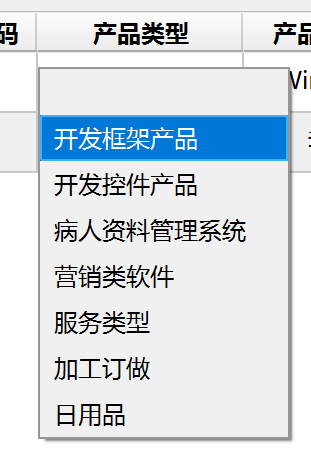
最終界面可以實現數據表格的直接編輯處理,可以再常規的表中進行編輯,也可以在主從表的編輯界面中進行數據的快速錄入。