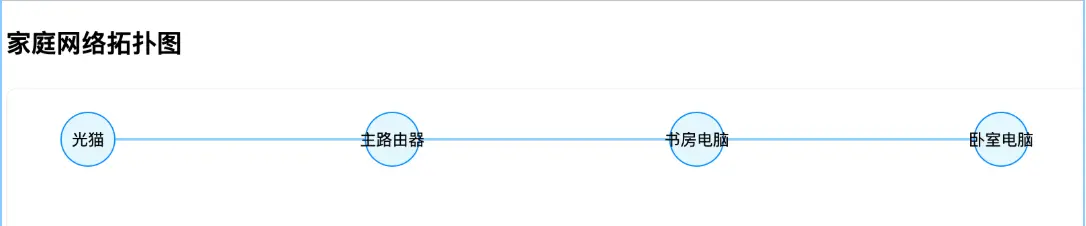一、初識 AntV G6
AntV G6 是螞蟻集團推出的專業級圖可視化引擎,適合構建關係圖譜、拓撲圖、流程圖等場景。相比其他圖形庫,G6 提供完整的佈局算法 和交互體系 ,開發者在 10 分鐘內即可搭建可交互的圖應用。
技術特點速覽:
- 支持 Canvas / SVG 雙渲染模式
- 內置 10+ 圖佈局算法
- 提供豐富的節點/邊類型
- 完善的文檔和 React 示例
二、節點(Nodes)完全指南
2.1 節點的核心屬性
interface Node {
id: string; // 必須!節點的唯一標識(類似身份證號)
x?: number; // 可選,X座標(不設置則自動佈局)
y?: number; // 可選,Y座標
label?: string; // 顯示的文字標籤
type?: string; // 節點類型(默認圓形,可自定義)
style?: { // 樣式配置
fill?: string; // 填充顏色
stroke?: string; // 邊框顏色
lineWidth?: number;// 邊框粗細
};
// 其他自定義屬性...
}█ 關鍵規則:
id是必須且唯一 的,就像每個人的身份證號- 如果多個節點使用相同
id,會導致渲染異常 - 未設置
x/y時,G6會自動計算佈局位置
2.2 基礎節點示例
// 正確的節點配置
const nodes = [
{ id: 'A', label: '服務器' },
{ id: 'B', x: 100, y: 200, type: 'rect' }
];
// 錯誤的配置 ❌
const badNodes = [
{ label: '節點1' }, // 缺少id
{ id: 'A' }, // 重複id
{ id: 'A' }
];█ 在React中的使用示例:
function NodeDemo() {
const data = {
nodes: [
{ id: 'home', label: '家庭電腦', type: 'circle' },
{ id: 'cloud', label: '阿里雲', type: 'rect' }
],
edges: [] // 暫時沒有連接
};
return <G6Graph data={data} />;
}三、邊(Edges)完全指南
3.1 邊的核心屬性
interface Edge {
source: string; // 必須!起點節點id
target: string; // 必須!終點節點id
label?: string; // 邊的文字説明
type?: string; // 邊類型(直線/曲線等)
style?: { // 樣式配置
stroke?: string; // 線條顏色
lineWidth?: number;// 線條粗細
lineDash?: number[];// 虛線樣式
};
}█ 關鍵規則:
source和target必須指向已存在的節點id- 如果引用了不存在的節點id,邊將不會顯示
- 邊的方向由
source→target決定
3.2 基礎邊示例
// 正確的邊配置
const edges = [
{ source: 'A', target: 'B' },
{ source: 'B', target: 'C', label: '100Mbps' }
];
// 錯誤的配置 ❌
const badEdges = [
{ source: 'A' }, // 缺少target
{ source: 'X', target: 'Y' }, // X/Y節點不存在
{ target: 'B' } // 缺少source
];2.3 邊的連接原理
節點A (id: 'server')
↓
[邊:source指向'server',target指向'client']
↓
節點B (id: 'client')█ 在React中的使用示例:
function EdgeDemo() {
const data = {
nodes: [
{ id: 'router', label: '路由器' },
{ id: 'pc', label: '辦公電腦' }
],
edges: [
{
source: 'router',
target: 'pc',
label: '有線連接',
style: {
stroke: '#1890ff',
lineDash: [5, 5] // 虛線效果
}
}
]
};
return <G6Graph data={data} />;
}四、完整可運行示例
4.1 家庭網絡拓撲案例
import React from 'react';
import G6 from '@antv/g6';
function HomeNetwork() {
const containerRef = React.useRef(null);
React.useEffect(() => {
if (!containerRef.current) return;
// 創建圖實例
const graph = new G6.Graph({
container: containerRef.current,
width: 800,
height: 500,
defaultNode: {
size: 40,
style: {
fill: '#e6f7ff',
stroke: '#1890ff'
}
},
defaultEdge: {
style: {
stroke: '#91d5ff',
lineWidth: 2
}
}
});
// 網絡拓撲數據
const data = {
nodes: [
{ id: 'modem', label: '光貓' },
{ id: 'router', label: '主路由器' },
{ id: 'pc1', label: '書房電腦' },
{ id: 'pc2', label: '卧室電腦' }
],
edges: [
{ source: 'modem', target: 'router' },
{ source: 'router', target: 'pc1' },
{ source: 'router', target: 'pc2' }
]
};
graph.data(data);
graph.render();
return () => graph.destroy();
}, []);
return (
<div>
<h3>家庭網絡拓撲圖</h3>
<div ref={containerRef} style={{
border: '1px solid #f0f0f0',
borderRadius: '8px',
margin: '20px 0'
}} />
</div>
);
}如圖所示:
一、初識 AntV G6
AntV G6 是螞蟻集團推出的專業級圖可視化引擎,適合構建關係圖譜、拓撲圖、流程圖等場景。相比其他圖形庫,G6 提供完整的佈局算法 和交互體系 ,開發者在 10 分鐘內即可搭建可交互的圖應用。
技術特點速覽:
- 支持 Canvas / SVG 雙渲染模式
- 內置 10+ 圖佈局算法
- 提供豐富的節點/邊類型
- 完善的文檔和 React 示例
二、節點(Nodes)完全指南
2.1 節點的核心屬性
interface Node {
id: string; // 必須!節點的唯一標識(類似身份證號)
x?: number; // 可選,X座標(不設置則自動佈局)
y?: number; // 可選,Y座標
label?: string; // 顯示的文字標籤
type?: string; // 節點類型(默認圓形,可自定義)
style?: { // 樣式配置
fill?: string; // 填充顏色
stroke?: string; // 邊框顏色
lineWidth?: number;// 邊框粗細
};
// 其他自定義屬性...
}█ 關鍵規則:
id?是必須且唯一 的,就像每個人的身份證號- 如果多個節點使用相同
id,會導致渲染異常 - 未設置
x/y時,G6會自動計算佈局位置
2.2 基礎節點示例
// 正確的節點配置
const nodes = [
{ id: 'A', label: '服務器' },
{ id: 'B', x: 100, y: 200, type: 'rect' }
];
// 錯誤的配置 ?
const badNodes = [
{ label: '節點1' }, // 缺少id
{ id: 'A' }, // 重複id
{ id: 'A' }
];█ 在React中的使用示例:
function NodeDemo() {
const data = {
nodes: [
{ id: 'home', label: '家庭電腦', type: 'circle' },
{ id: 'cloud', label: '阿里雲', type: 'rect' }
],
edges: [] // 暫時沒有連接
};
return <G6Graph data={data} />;
}三、邊(Edges)完全指南
3.1 邊的核心屬性
interface Edge {
source: string; // 必須!起點節點id
target: string; // 必須!終點節點id
label?: string; // 邊的文字説明
type?: string; // 邊類型(直線/曲線等)
style?: { // 樣式配置
stroke?: string; // 線條顏色
lineWidth?: number;// 線條粗細
lineDash?: number[];// 虛線樣式
};
}█ 關鍵規則:
source和target必須指向已存在的節點id- 如果引用了不存在的節點id,邊將不會顯示
- 邊的方向由
source→target決定
3.2 基礎邊示例
// 正確的邊配置
const edges = [
{ source: 'A', target: 'B' },
{ source: 'B', target: 'C', label: '100Mbps' }
];
// 錯誤的配置 ?
const badEdges = [
{ source: 'A' }, // 缺少target
{ source: 'X', target: 'Y' }, // X/Y節點不存在
{ target: 'B' } // 缺少source
];2.3 邊的連接原理
節點A (id: 'server')
↓
[邊:source指向'server',target指向'client']
↓
節點B (id: 'client')█ 在React中的使用示例:
function EdgeDemo() {
const data = {
nodes: [
{ id: 'router', label: '路由器' },
{ id: 'pc', label: '辦公電腦' }
],
edges: [
{
source: 'router',
target: 'pc',
label: '有線連接',
style: {
stroke: '#1890ff',
lineDash: [5, 5] // 虛線效果
}
}
]
};
return <G6Graph data={data} />;
}四、完整可運行示例
4.1 家庭網絡拓撲案例
import React from 'react';
import G6 from '@antv/g6';
function HomeNetwork() {
const containerRef = React.useRef(null);
React.useEffect(() => {
if (!containerRef.current) return;
// 創建圖實例
const graph = new G6.Graph({
container: containerRef.current,
width: 800,
height: 500,
defaultNode: {
size: 40,
style: {
fill: '#e6f7ff',
stroke: '#1890ff'
}
},
defaultEdge: {
style: {
stroke: '#91d5ff',
lineWidth: 2
}
}
});
// 網絡拓撲數據
const data = {
nodes: [
{ id: 'modem', label: '光貓' },
{ id: 'router', label: '主路由器' },
{ id: 'pc1', label: '書房電腦' },
{ id: 'pc2', label: '卧室電腦' }
],
edges: [
{ source: 'modem', target: 'router' },
{ source: 'router', target: 'pc1' },
{ source: 'router', target: 'pc2' }
]
};
graph.data(data);
graph.render();
return () => graph.destroy();
}, []);
return (
<div>
<h3>家庭網絡拓撲圖</h3>
<div ref={containerRef} style={{
border: '1px solid #f0f0f0',
borderRadius: '8px',
margin: '20px 0'
}} />
</div>
);
}如圖所示:
4.2 代碼解析
-
節點定義 :
- 4個網絡設備節點:光貓、主路由器、兩台電腦
- 每個節點都有唯一
id和中文標籤
-
邊連接 :
- 光貓 → 主路由器(WAN連接)
- 主路由器 → 各電腦(LAN連接)
-
樣式配置 :
- 默認節點:天藍色填充,藍色邊框
- 默認邊:淺藍色實線
4.3 運行效果描述
- 將看到4個藍色圓形節點,標籤清晰可見
- 節點之間用淺藍色線條連接
- 自動佈局排列成樹狀結構
- 支持畫布拖拽和縮放操作
五、常見問題排查
5.1 節點不顯示?
? 檢查項:
- 確認所有節點都有
id字段 - 檢查
id是否重複 - 確認容器元素已正確掛載
5.2 邊不顯示?
? 檢查項:
- 確認
source和target的值正確 - 檢查引用的節點id確實存在
- 確認邊數據在
edges數組中
5.3 佈局混亂?
? 解決方案:
- 顯式設置節點座標:
nodes: [
{ id: 'A', x: 100, y: 100 },
{ id: 'B', x: 300, y: 200 }
]- 使用佈局算法:
const graph = new G6.Graph({
// ...其他配置
layout: {
type: 'force', // 力導向佈局
preventOverlap: true
}
});六、最佳實踐建議
-
ID命名規範 :
// 好的示例 { id: 'core_switch_01' } // 不好的示例 ? { id: '節點1' } // 避免中文 { id: ' ' } // 不要用空格 -
動態更新數據 :
// 在React組件中 const [graphData, setGraphData] = useState(initialData); // 添加新節點 const addNode = () => { setGraphData(prev => ({ nodes: [...prev.nodes, { id: 'newNode' }], edges: prev.edges })); }; -
數據校驗工具 :
// 驗證數據格式 const isValidData = (data) => { const nodeIds = new Set(); for (const node of data.nodes) { if (!node.id || nodeIds.has(node.id)) return false; nodeIds.add(node.id); } // 檢查邊... return true; };
本教程所有示例均通過以下環境驗證:
- React 18.2.0
- @antv/g6 4.8.6
- Node.js 16.x
4.2 代碼解析
-
節點定義 :
- 4個網絡設備節點:光貓、主路由器、兩台電腦
- 每個節點都有唯一
id和中文標籤
-
邊連接 :
- 光貓 → 主路由器(WAN連接)
- 主路由器 → 各電腦(LAN連接)
-
樣式配置 :
- 默認節點:天藍色填充,藍色邊框
- 默認邊:淺藍色實線
4.3 運行效果描述
- 將看到4個藍色圓形節點,標籤清晰可見
- 節點之間用淺藍色線條連接
- 自動佈局排列成樹狀結構
- 支持畫布拖拽和縮放操作
五、常見問題排查
5.1 節點不顯示?
✅ 檢查項:
- 確認所有節點都有
id字段 - 檢查
id是否重複 - 確認容器元素已正確掛載
5.2 邊不顯示?
✅ 檢查項:
- 確認
source和target的值正確 - 檢查引用的節點id確實存在
- 確認邊數據在
edges數組中
5.3 佈局混亂?
✅ 解決方案:
- 顯式設置節點座標:
nodes: [
{ id: 'A', x: 100, y: 100 },
{ id: 'B', x: 300, y: 200 }
]- 使用佈局算法:
const graph = new G6.Graph({
// ...其他配置
layout: {
type: 'force', // 力導向佈局
preventOverlap: true
}
});六、最佳實踐建議
-
ID命名規範 :
// 好的示例 { id: 'core_switch_01' } // 不好的示例 ❌ { id: '節點1' } // 避免中文 { id: ' ' } // 不要用空格 -
動態更新數據 :
// 在React組件中 const [graphData, setGraphData] = useState(initialData); // 添加新節點 const addNode = () => { setGraphData(prev => ({ nodes: [...prev.nodes, { id: 'newNode' }], edges: prev.edges })); }; -
數據校驗工具 :
// 驗證數據格式 const isValidData = (data) => { const nodeIds = new Set(); for (const node of data.nodes) { if (!node.id || nodeIds.has(node.id)) return false; nodeIds.add(node.id); } // 檢查邊... return true; };
本教程所有示例均通過以下環境驗證:
- React 18.2.0
- @antv/g6 4.8.6
- Node.js 16.x